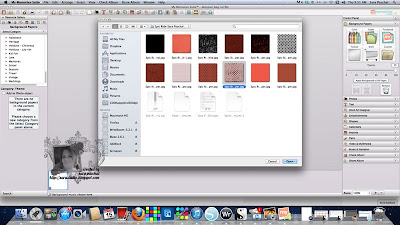Thanks for stopping by today, I have a wonderful
tutorial treat just for you.
Embossing with Digital Stamps
Today I am using the Skater Girl from
Sassy Studio Designs.
She was a freebie over on Paper Craft Planet
last Friday.
Please see yesterdays post for the
card and more details on the image.
Here she is, the image I am going to feature in today's tutorial.
I LOVE HER, so fun to work with.
The girls were fighting over my finished card from yesterday
as to whom was going to keep it.;)
I am also going to be using this digitally colored
version of the stamp.
Here we go, are you ready to have your mind blown?
Step 1: Digital stamp files come as jpg or png, you will need to open your digi stamp in photoshop make a duplicate file and save this file as a PSD.
This will only work using a psd file!
*While you have it open you can color and/or add in your digital papers as I have done above then save as a PSD. I prefer the finished look with the colored image, there is more texture. I love how it even picked up the pattern of her top and the skateboard. It is totally SICK!
Step 2: Open a new project in photoshop 8 1/2" by 11" size, load it with a solid fill color.
Step 3: Move up to FILTER, scroll down to TEXTURE then TEXTURIZER
Step 4: Texturizer will open up in this screen shown below,
you will need to load your PSD file here.
Click the circled arrow and you will get a load texture prompt, click on the prompt.
Procede to your digi Stamp PSD file and open it.
You will see your image appear as shown below.
The texturizer screen...
Step 5: You can make many adjustments with the scaling, relief and light selections. You can also invert the image in this section.
Step 6: After the image looks the way you want it click ok and you will be brought back to the main edit screen.
Step 7: Save your new file, I will usually save it as a PNG however, jpg also works.
Embossed Digital stamp as is...
Colored digi, see what I mean about the extra detail?
So have I blown your mind yet?
If not and you can handle more keep going as I show you
how to make a seamless embossed pattern that you can use
to make 12"by 12" digital paper.
Open a new file 1" by 1", load the background color you wish. Obviously I used red here.
Open another new file and fill it with the pattern you desire, save this file as a PSD.
For example in the top photo I have filled my new document with this really awesomesaucy heart pattern from succo design.
Yeah, I had a good laugh at their name as well;)
Make sure you save this heart design file as a PSD.
Follow steps 1-6 above
Now when you are back to the edit screen do this...
Edit
Define Pattern
Save your embossed pattern
Click on the paint bucket making sure you check the pattern box and use the drop down arrow to pick the pattern you just created.
Open a new file this time use scrapbooking 12" by 12"
Click on your new file, the paint bucket will now seamlessly fill your 12 by 12 page.
Is it not beautiful or what?
Thanks for stopping by today;)
You can email me with any questions you may have:
paschal.sara@gmail.com